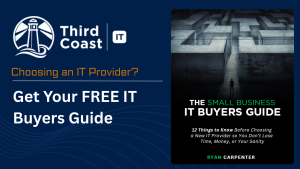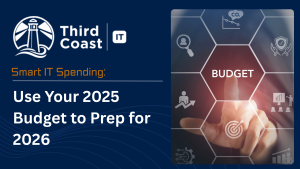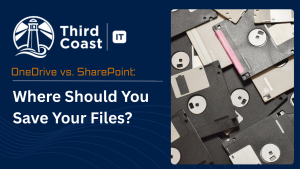OneDrive vs SharePoint? It’s a question that surfaces daily in offices everywhere: “Should I save this in OneDrive or SharePoint?” While it might seem like a minor detail, the answer has significant consequences. Storing business files in the wrong location can lead to confusion, lost productivity, and serious data security risks—especially when an employee leaves the company.
Understanding the difference isn’t just about staying organized. It’s about protecting your company’s valuable information and ensuring seamless collaboration. This guide will clarify when to use each platform, help you make the right choice every time, and keep your digital workspace efficient and secure.
What is OneDrive? Your Personal Digital Locker
Think of OneDrive for Business as your personal work folder in the cloud. It is directly tied to your individual user account, making it the perfect place for files that are primarily yours. When your account is deactivated, access to these files is at risk of being lost unless an administrator takes specific steps to transfer them.
Use OneDrive for:
- Personal Work Files: Documents that only you need to access.
- Drafts and Revisions: Initial drafts of reports, presentations, or proposals before they are ready for team review.
- Personal Notes: Meeting notes or brainstorming ideas you aren’t ready to share.
- Works-in-Progress: Any file you are actively working on alone.
OneDrive allows you to access your documents from anywhere, on any device, and even sync them for offline use. You can also share files with specific people, giving you granular control over who sees your work. However, its connection to an individual account makes it a risky choice for long-term, collaborative documents.
What is SharePoint? Your Team’s Shared Library
SharePoint is designed from the ground up for teamwork. Instead of being tied to one person, a SharePoint site is typically created for a department, project, or entire organization. It serves as a central hub for shared documents, ensuring that information remains accessible to the team regardless of personnel changes.
Use SharePoint for:
- Team Collaboration: Files that multiple people need to view, edit, or contribute to.
- Business-Critical Documents: Information that must be retained for the long term.
- Centralized Resources: Company-wide templates, policies, and reference materials.
Because SharePoint is built for shared access, it provides robust features for collaboration. Team members can work on the same document simultaneously, view version history to track changes, and trust that critical files are secure and centrally managed.
The Quick-Decision Checklist: OneDrive vs SharePoint?
To eliminate the guesswork, use this simple checklist before saving your next file.
Save it in OneDrive if:
- You are the only person who needs to access it.
- It is a personal draft or a work-in-progress.
- You plan to share it with only a few specific individuals for a short time.
Save it in SharePoint if:
- The file belongs to a team, project, or department.
- Multiple people need to access or collaborate on it.
- It is a business-critical document that needs to be retained long-term.
What Belongs in SharePoint? Concrete Examples
To make it even clearer, here is a list of common business documents that should almost always live in a SharePoint site:
- Standard Operating Procedures (SOPs)
- Client and Project Folders
- Official Quotes and Proposals
- Company-wide Templates
- Human Resources (HR) Documents
- Official Pricing Sheets and Sales Materials
Handling Common Scenarios
Real-world file management isn’t always straightforward. Here’s how to handle a few common situations.
From Solo Draft to Team Project
You started a report in your OneDrive, but now it needs input from your entire team. The best practice is to move the file from your OneDrive to the relevant SharePoint team site. This transfers ownership from you to the team, making it an official, collaborative document. Avoid simply sharing the OneDrive link, as access will be lost if you leave the company.
When an Employee Leaves
If an employee saved all their project files in their personal OneDrive, you have a problem. An administrator will need to manually access their account (within a limited time frame) and move the files to a shared location. By establishing a “SharePoint-first” policy for collaborative work, you ensure that files remain with the team, not the individual.
Permissions and Version History
Both platforms offer version history, but SharePoint’s is more powerful for team settings. It allows you to see who made changes and restore previous versions, which is crucial for collaborative documents. SharePoint also offers more advanced permission settings for managing access across large teams and departments.
Create a Simple Policy to Guide Your Team
If your team is still unsure where to save files, the best solution is to create a simple internal document storage policy: OneDrive vs SharePoint. This should outline the “when” and “where” for saving files, providing clear examples relevant to your business. A clear policy removes ambiguity and empowers everyone to manage files correctly.
Need help creating a practical and effective file management policy? We can help you build a framework that fits your team’s workflow.
Conclusion: A Small Habit for Big Results
Choosing between OneDrive vs SharePoint doesn’t have to be complicated. By using OneDrive for individual work and SharePoint for team collaboration, you create a more resilient, secure, and efficient digital workplace. Adopting this simple habit protects your company’s data and makes everyone’s job a little easier.
Frequently Asked Questions
How do I move a file from OneDrive to SharePoint?
You can easily move files using the “Move to” or “Copy to” feature within OneDrive’s web interface. Select the file, choose “Move to,” and then navigate to the destination SharePoint site and folder.
What happens to OneDrive files when an employee leaves?
By default, an employee’s OneDrive files are deleted a set number of days after their account is disabled. An administrator must proactively access the user’s OneDrive and move critical files to a SharePoint site to retain them.
Does SharePoint replace OneDrive?
No, they serve different purposes and are designed to work together. OneDrive is for personal storage and individual work, while SharePoint is for team collaboration and shared document management. Most businesses use both.